How To Post Photos
To add a picture to your Classmate Profile:
- Access the Member Functions by clicking on the
 or
or  icon on the upper right corner of this screen. Choose Edit Profile.
icon on the upper right corner of this screen. Choose Edit Profile. - A box on the upper right corner of your profile will look like one of these two possibilities. Click it.
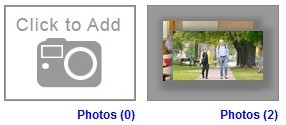
- Now you see your personal Photo Gallery, containing any pictures that you've added in the past.
- Click "Upload a new photo."
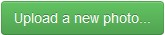
- Find the desired new picture in a folder on your computer or phone. Select it (and press Open if necessary). A copy of it will be uploaded to this website.
- Move your cursor to the newly-added photo and to the pencil icon in its upper right corner. Now you'll see an option to Edit Details. Be sure to add a caption, so folks will know what they're looking at!
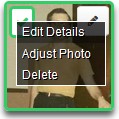
- When you've finished, click the photo so that a green check mark and border appear. Now it's available in your personal Photo Gallery which classmates can discover on the upper right corner of your profile.
- Also, the new photo will appear in the What's New section with today's date and the notation that "John Doe added a photo to his profile gallery."

